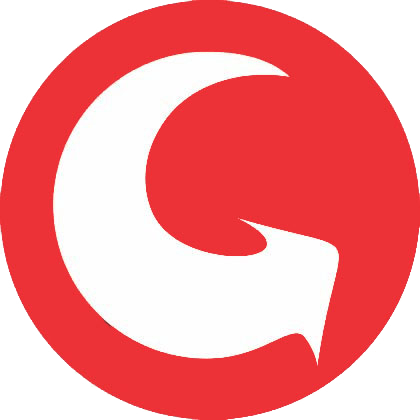Display: Print Unable 02 Turn the power off and then back on again.
Description: Cannot detect the synchronized signal of the main motor. The speed of the main motor does not stabilize within the specified time.
Remedy:
1) Connection failure of the main motor flat cable Reconnect the main motor flat cable.
2) Connection failure of the LVPS harness Reconnect the LVPS harness.
3) Damaged fuser gear Replace the fuser gear.
4) Main motor failure Replace the main motor.
5) Damaged fuser unit Replace the fuser unit.
6) Low-voltage power supply PCB failure Replace the low-voltage power supply PCB ASSY.
7) Damaged part in motor drive sub ASSY Replace the main frame L ASSY.
8) Main PCB failure Replace the main PCB ASSY.
Display: Print Unable 03 Turn the power off and then back on again.
Description: Cannot detect the lock signal of the polygon motor for the laser unit (second time).
Remedy:
1) Connection failure of the laser unit flat cable Reconnect the laser unit flat cable.
2) Laser unit flat cable failure Replace the laser unit flat cable.
3) Laser unit failure Replace the laser unit.
4) Main PCB failure Replace the main PCB ASSY.
Description: Cannot detect the lock signal of the polygon motor for the laser unit (first time).
Remedy:
1) Connection failure of the laser unit flat cable Reconnect the laser unit flat cable.
2) Laser unit flat cable failure Replace the laser unit flat cable.
3) Laser unit failure Replace the laser unit. 4 Main PCB failure Replace the main PCB ASSY.
Display: Print Unable 04 Turn the power off and then back on again.
Description: Cannot detect the synchronized signal of the polygon motor for the laser unit (second time).
Remedy:
- Connection failure of the laser unit flat cable Reconnect the laser unit flat cable.
- Laser unit flat cable failure Replace the laser unit flat cable.
- Laser unit failure Replace the laser unit.
- Main PCB failure Replace the main PCB ASSY.
Description: Cannot detect the synchronized signal of the polygon motor for the laser unit (first time).
Remedy:
- Connection failure of the laser unit flat cable Reconnect the laser unit flat cable.
- Laser unit flat cable failure Replace the laser unit flat cable.
- Laser unit failure Replace the laser unit.
- Main PCB failure Replace the main PCB ASSY.
Display: Print Unable 05 Turn the power off and then back on again.
Description: The centre thermistor of the fuser unit has not reached the specified temperature within the specified time.
Remedy:
1) Connection failure of the centre or side thermistor harness of the fuser unit Reconnect the centre or side thermistor harness of the fuser unit.
2) Connection failure of the fuser unit heater harness Reconnect the fuser unit heater harness.
3) Connection failure of the eject sensor PCB flat cable Reconnect the eject sensor PCB flat cable.
4) Connection failure of the LVPS harness Reconnect the LVPS harness.
5) Eject sensor PCB failure Replace the eject sensor PCB ASSY.
6) Fuser unit failure Replace the fuser unit.
7) Low-voltage power supply PCB failure Replace the low-voltage power supply PCB ASSY.
8) Main PCB failure Replace the main PCB ASSY.
Display: Print Unable 05 Turn the power off and then back on again.
Description: The centre thermistor of the fuser unit has not reached the specified temperature within the specified time after it was heated normally to the certain level.
Remedy:<User Check> • Turn OFF the power switch. After several seconds, turn ON the power again and check that this error is reset.
- Connection failure of the centre or side thermistor harness of the fuser unit Reconnect the centre or side thermistor harness of the fuser unit.
- Connection failure of the fuser unit heater harness Reconnect the fuser unit heater harness.
- Connection failure of the eject sensor PCB flat cable Reconnect the eject sensor PCB flat cable.
- Connection failure of the LVPS harness Reconnect the LVPS harness.
- Eject sensor PCB failure Replace the eject sensor PCB ASSY.
- Fuser unit failure Replace the fuser unit.
- Low-voltage power supply PCB failure Replace the low-voltage power supply PCB ASSY.
- Main PCB failure Replace the main PCB ASSY.
Display: Print Unable 05 Turn the power off and then back on again.
Description: The centre thermistor of the fuser unit detected a temperature higher than the specified value.
Remedy:<User Check> • Turn OFF the power switch. After several seconds, turn ON the power again and check that this error is reset.
- Connection failure of the centre or side thermistor harness of the fuser unit Reconnect the centre or side thermistor harness of the fuser unit.
- Connection failure of the fuser unit heater harness Reconnect the fuser unit heater harness.
- Connection failure of the eject sensor PCB flat cable Reconnect the eject sensor PCB flat cable.
- Connection failure of the LVPS harness Reconnect the LVPS harness.
- Eject sensor PCB failure Replace the eject sensor PCB ASSY.
- Fuser unit failure Replace the fuser unit.
- Low-voltage power supply PCB failure Replace the low-voltage power supply PCB ASSY.
- Main PCB failure Replace the main PCB ASSY.
Display: Print Unable 05 Turn the power off and then back on again.
Description: After the heat unit was heated normally, the centre thermistor of the fuser unit detected a temperature lower than the specified value.
Remedy:<User Check> • Turn OFF the power switch. After several seconds, turn ON the power again and check that this error is reset.
- Connection failure of the centre or side thermistor harness of the fuser unit Reconnect the centre or side thermistor harness of the fuser unit.
- Connection failure of the fuser unit heater harness Reconnect the fuser unit heater harness.
- Connection failure of the eject sensor PCB flat cable Reconnect the eject sensor PCB flat cable.
- Connection failure of the LVPS harness Reconnect the LVPS harness.
- Eject sensor PCB failure Replace the eject sensor PCB ASSY.
- Fuser unit failure Replace the fuser unit.
- Low-voltage power supply PCB failure Replace the low-voltage power supply PCB ASSY.
- Main PCB failure Replace the main PCB ASSY.
- Code: 0505
- Display: Print Unable 05 Turn the power off and then back on again.
- Description: The centre thermistor of the fuser unit detected a temperature rise greater than the specified value within the specified time.
- Remedy:<User Check> • Turn OFF the power switch. After several seconds, turn ON the power again and check that this error is reset. 1 Connection failure of the centre or side thermistor harness of the fuser unit Reconnect the centre or side thermistor harness of the fuser unit. 2 Connection failure of the fuser unit heater harness Reconnect the fuser unit heater harness. 3 Connection failure of the eject sensor PCB flat cable Reconnect the eject sensor PCB flat cable. 4 Connection failure of the LVPS harness Reconnect the LVPS harness. 5 Eject sensor PCB failure Replace the eject sensor PCB ASSY. 6 Fuser unit failure Replace the fuser unit. 7 Low-voltage power supply PCB failure Replace the low-voltage power supply PCB ASSY. 8 Main PCB failure Replace the main PCB ASSY.
- Code: 0506
- Display: Print Unable 05 Turn the power off and then back on again.
- Description: The centre thermistor of the fuser unit detected a temperature fall greater than the specified value within the specified time. Print Unable 05 Turn the power off and then back on again. <User Check> • Turn OFF the power switch. After several seconds, turn ON the power again and check that this error is reset.
- Remedy:<User Check> • Turn OFF the power switch. After several seconds, turn ON the power again and check that this error is reset. 1 Connection failure of the centre or side thermistor harness of the fuser unit Reconnect the centre or side thermistor harness of the fuser unit. 2 Connection failure of the fuser unit heater harness Reconnect the fuser unit heater harness. 3 Connection failure of the eject sensor PCB flat cable Reconnect the eject sensor PCB flat cable. 4 Connection failure of the LVPS harness Reconnect the LVPS harness. 5 Eject sensor PCB failure Replace the eject sensor PCB ASSY. 6 Fuser unit failure Replace the fuser unit. 7 Low-voltage power supply PCB failure Replace the low-voltage power supply PCB ASSY. 8 Main PCB failure Replace the main PCB ASSY.
Display: Print Unable 05 Turn the power off and then back on again.
Description: The hardware detected a temperature error through the centre thermistor or the side thermistor of the fuser unit.
Remedy:<User Check> • Turn OFF the power switch. After several seconds, turn ON the power again and check that this error is reset.
- Connection failure of the centre or side thermistor harness of the fuser unit Reconnect the centre or side thermistor harness of the fuser unit.
- Connection failure of the fuser unit heater harness Reconnect the fuser unit heater harness.
- Connection failure of the eject sensor PCB flat cable Reconnect the eject sensor PCB flat cable.
- Connection failure of the LVPS harness Reconnect the LVPS harness.
- Eject sensor PCB failure Replace the eject sensor PCB ASSY.
- Fuser unit failure Replace the fuser unit.
- Low-voltage power supply PCB failure Replace the low-voltage power supply PCB ASSY.
- Main PCB failure Replace the main PCB ASSY.
Display: Print Unable 05 Turn the power off and then back on again.
Description: When the centre thermistor of the fuser unit was lower than the idle temperature, the side thermistor detected a temperature higher than the specified temperature.
Remedy:<User Check> • Turn OFF the power switch. After several seconds, turn ON the power again and check that this error is reset.
- Connection failure of the centre or side thermistor harness of the fuser unit Reconnect the centre or side thermistor harness of the fuser unit.
- Connection failure of the fuser unit heater harness Reconnect the fuser unit heater harness.
- Connection failure of the eject sensor PCB flat cable Reconnect the eject sensor PCB flat cable.
- Connection failure of the LVPS harness Reconnect the LVPS harness.
- Eject sensor PCB failure Replace the eject sensor PCB ASSY.
- Fuser unit failure Replace the fuser unit.
- Low-voltage power supply PCB failure Replace the low-voltage power supply PCB ASSY.
- Main PCB failure Replace the main PCB ASSY.
Display: Print Unable 05 Turn the power off and then back on again.
Description: When the centre thermistor of the fuser unit was higher than the idle temperature, the side thermistor detected a temperature lower than the specified temperature.
Remedy:<User Check> • Turn OFF the power switch. After several seconds, turn ON the power again and check that this error is reset.
- Connection failure of the centre or side thermistor harness of the fuser unit Reconnect the centre or side thermistor harness of the fuser unit.
- Connection failure of the fuser unit heater harness Reconnect the fuser unit heater harness.
- Connection failure of the eject sensor PCB flat cable Reconnect the eject sensor PCB flat cable.
- Connection failure of the LVPS harness Reconnect the LVPS harness.
- Eject sensor PCB failure Replace the eject sensor PCB ASSY.
- Fuser unit failure Replace the fuser unit.
- Low-voltage power supply PCB failure Replace the low-voltage power supply PCB ASSY.
- Main PCB failure Replace the main PCB ASSY.
Display: Print Unable 05 Turn the power off and then back on again.
Description: An error occurred in the fuser unit. Print Unable 05 Turn the power off and then back on again. Print Unable 05 Turn the power off and then back on again. Print Unable 05 Turn the power off and then back on again. Print Unable 05 Turn the power off and then back on again.
Remedy:<User Check> • Turn OFF the power switch. After several seconds, turn ON the power again and check that this error is reset.
- Connection failure of the centre or side thermistor harness of the fuser unit Reconnect the centre or side thermistor harness of the fuser unit.
- Connection failure of the fuser unit heater harness Reconnect the fuser unit heater harness.
- Connection failure of the eject sensor PCB flat cable Reconnect the eject sensor PCB flat cable.
- Connection failure of the LVPS harness Reconnect the LVPS harness.
- Eject sensor PCB failure Replace the eject sensor PCB ASSY.
- Fuser unit failure Replace the fuser unit.
- Low-voltage power supply PCB failure Replace the low-voltage power supply PCB ASSY.
- Main PCB failure Replace the main PCB ASSY. <User Check> • Turn OFF the power switch. After several seconds, turn ON the power again and check that this error is reset.
Display: Print Unable 06 Turn the power off and then back on again.
Description: A communication error occurred between the ASIC controlled by engine and the motor driver.
Remedy:1 Main PCB failure Replace the main PCB ASSY.
Display: Print Unable 08 Turn the power off and then back on again.
Description: An error occurred in the internal temperature sensor.
Remedy:
- Internal temperature sensor failure Replace the main frame L ASSY.
- Main PCB failure Replace the main PCB ASSY.
Display: Print Unable 09 Turn the power off and then back on again.
Description: Detected irregular power supply for more than 100 times.
Remedy:<User Check> • Turn OFF the power switch. After several seconds, turn ON the power again and check that this error is reset.
- Low-voltage power supply PCB failure Replace the low-voltage power supply PCB ASSY. Reset irregular power supply detection counter of low-voltage power supply PCB (function code: 88) in Chapter 5 to reset the irregular power supply detection counter.
- Main PCB failure Replace the main PCB ASSY. Note: • The irregular power supply detection error of the low-voltage power supply PCB (error code: 0900) occurs when there is a large distortion in the power supply voltage supplied to the machine. In this case, if the same power supply is used, the same error may occur even when the low-voltage power supply PCB ASSY is replaced. Ask the user to review the installation environment.